What happens to my UW technology when I graduate?
Note: This page assumes that you are moving to another institution for residency. If you are in a UW-sponsored program, most of your access will remain intact. Please note whether each section below applies to residents in UW-sponsored programs.
The first thing to know is that your UW NetID never expires. If you ever return to UW in another capacity, you will use the same UW NetID that you have today. You may want to set up UW NetID Recovery Options now to make it easier to reset your password in the future.
Although your NetID won’t expire, many of the resources available to you as a student will expire over the several months after you graduate. In general, access will end during the second consecutive quarter in which you are not enrolled, excluding Summer. If you graduate in the spring, this means that you will have full access to UW-licensed tools into early Winter Quarter the following year. But rather than wait to migrate your data, we recommend making the switch much sooner.
Here are some steps to take with your UW Email:
- Set your email forwarding to a personal email address. Choose the “Forward to _____” option and fill in your personal email address. Once this is done, any new messages sent to your @uw.edu address will be routed to your forwarding address. If you do you not change your email forwarding prior to this date, any new email to your @uw.edu address will not be delivered anywhere until you set the forwarding address.
- Note: The “Forward to ____” option may be grayed out until you get off-boarded from UW Medicine systems. Usually this is done after the last official day of the UW academic quarter in which you graduate.
- OPTIONAL: If you want to keep an archive of your UW email, here’s what to do:
- IMPORTANT: In your UW email account, go through the email archive and delete any messages containing patient information. Be sure to check all folders, including your sent mail.
- Use Outlook (the email program on your computer, not the web browser version) to connect to BOTH your UW email and your personal email account.
- Use Outlook to export your email from UW Microsoft 365 and import your email to your other account.
- These instructions provide details on how to do this for Mac and Windows.
- You will receive email notifications leading up to account deletion. Watch for instructions from UW IT.
Your UW Microsoft 365 (including UW OneDrive and OneNote) and UW Google (also known as UW G Suite or UW Google Apps, and including UW Google Drive) accounts will be deleted early in the second quarter in which you are not enrolled (excluding Summer).
- You will need to transfer any files you want to keep to your laptop, an external hard drive, or personal cloud storage of your choice.
- All UW OneDrive or UW Google Drive files owned by your account will be deleted when your account is deleted. This includes any files that you have shared with others, even if they are still active students.
- Deletion of your account does not delete files owned by others that they shared with you.
- IMPORTANT: Again, you are responsible for deleting any Protected Health Information before moving your files to a personal location.
If you downloaded and installed Microsoft Office from your UW Office 365 subscription, your license for Office will expire early in the second quarter in which you are not enrolled (excluding Summer). To continue to use Microsoft Office, you will need to activate a license from your new institution if they offer it or purchase a personal license. To see which device(s) are using your UW-licensed Office installs, check your Office 365 account and click on the “Devices” drop-down under the “Office” header.
OneNote doesn’t allow you to export an entire notebook, but you can move individual sections or section groups from a notebook on your UW account to a notebook on your personal Microsoft account:
- Using the OneNote app (not the web site in your internet browser), open your UW notebook.
- Also using your OneNote app, open (or create) a notebook on your personal Microsoft account that will be the destination.
- Right-click on a section or section group in the UW notebook and choose Move Section (or Section Group) To … .
- Choose the destination notebook.
- Repeat steps 3-4 for every section/section group that you want to keep. Allow time for the process to complete and sync before moving on to the next one.
You will retain access to the Canvas courses in which you were directly enrolled for five years after the course end date. For courses in which you did not enroll directly, such as recent versions of Foundations Phase blocks, you will lose access 2-3 months after graduation.
Where can I go for help?
Additional information can be found on UW IT Connect. If you have any questions about how graduation will affect your access to resources, please contact us at somaltsupport@uw.edu or contact UW IT at help@uw.edu.