You will be able to check your class schedules when you log directly into the Elentra platform, but there are also mechanisms where you can get your curriculum calendar on your personal device.
To access Elentra, click on the following link: https://uw.elentra.cloud/. Select “Log in with SSO” and provide your UW Net ID and Password to log in.
The following document will provide instructions on how to view your class calendars and subscribe to your Elentra calendar via a personal calendar platform (Outlook, Gmail, etc.).
How to Navigate your Elentra Calendar
The image below shows an example of a typical week in the curriculum that is specific to you when you log into Elentra. When you first log into Elentra, you will see your Student Dashboard that will display the current week’s learning events. Courses are typically represented with different colors.
Required sessions will be indicated by an asterisk (*) at the beginning of the title. In addition, pre-recorded sessions will also be indicated.
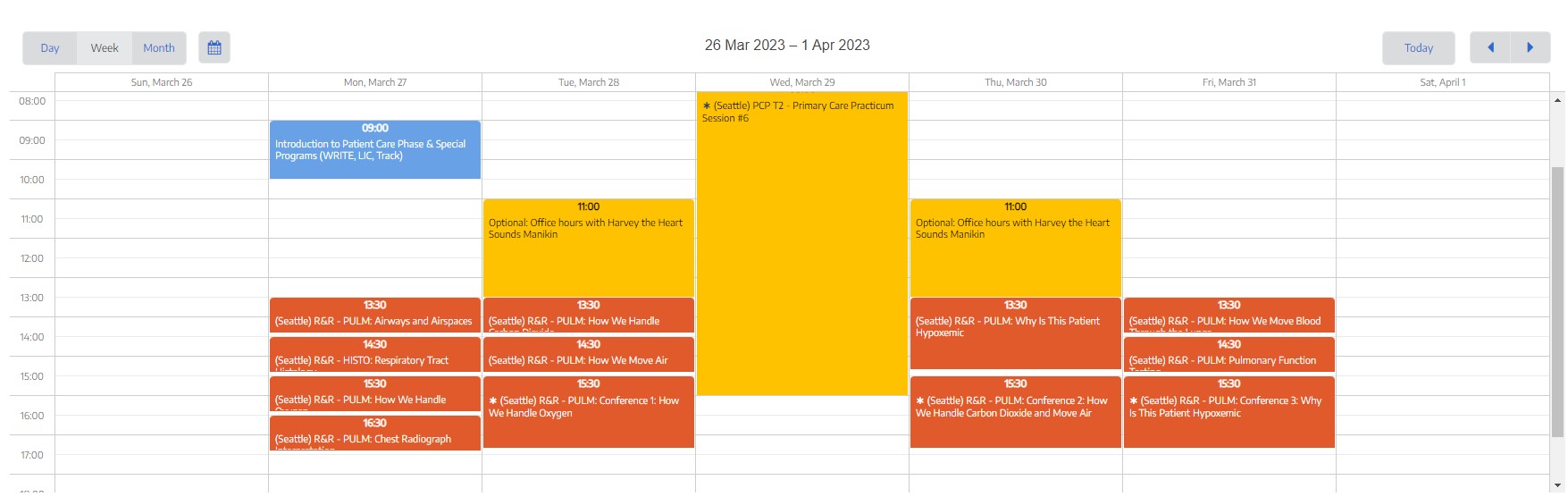
When you click on a specific learning event, a pop up window will contain additional information on that learning event including:
- The Block/Course of the learning event
- Date & Time
- Duration of learning event
- Location
- Required Attendance (also indicated by an asterisk on the calendar)
- Instructor(s)
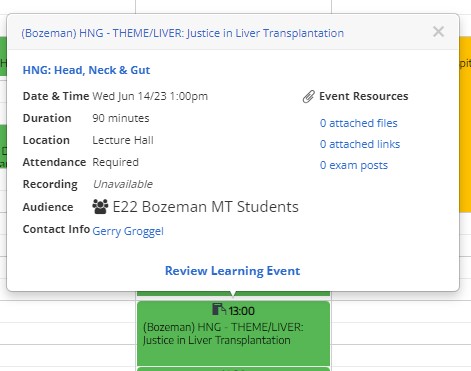
Clicking on “Review Learning Event” link will take you to the respective learning event page in Elentra that will have additional information on links to the block/course’s Canvas page, curriculum content tags, and curricular learning objectives.
If you have any immediate questions about your calendar, please contact the Curriculum Management System Manager at somcms@uw.edu