ExamSoft
What is it?
ExamSoft is the company we contract with to deliver electronic exams during Foundation Phase blocks. There is an app called Examplify that you will need to install on your laptop in order to take exams. We do not support Examplify for iPad.
What do I need to know or do?
- This is the URL for the UWSOM portal page: http://www.examsoft.com/uwsom
- Click the Login button in the Exam Takers box in the upper left. You will log in to the portal with your UW NetID credentials.
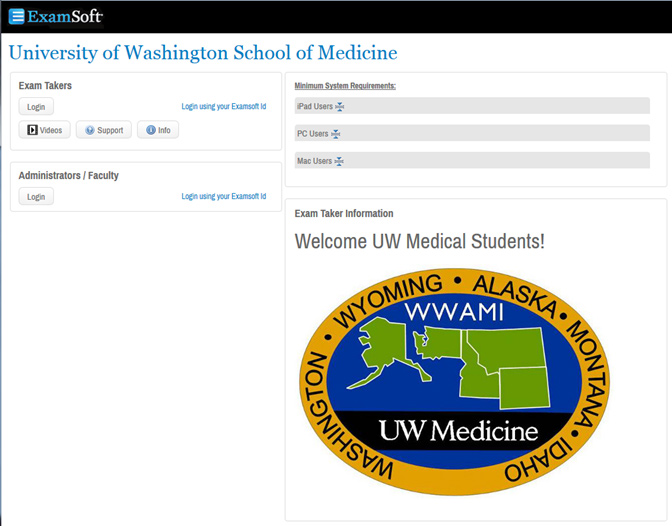
These are the things you can do from the ExamSoft portal:
- Download Examplify
- Download exam reports
- Check your exam download/upload history
- Log in to the portal page and go to the Examplify tab.
- Check the minimum system requirements. If your computer meets the UWSOM minimum requirements, you should be able to run Examplify on your computer.
- Click the Download button as indicated in the image below.
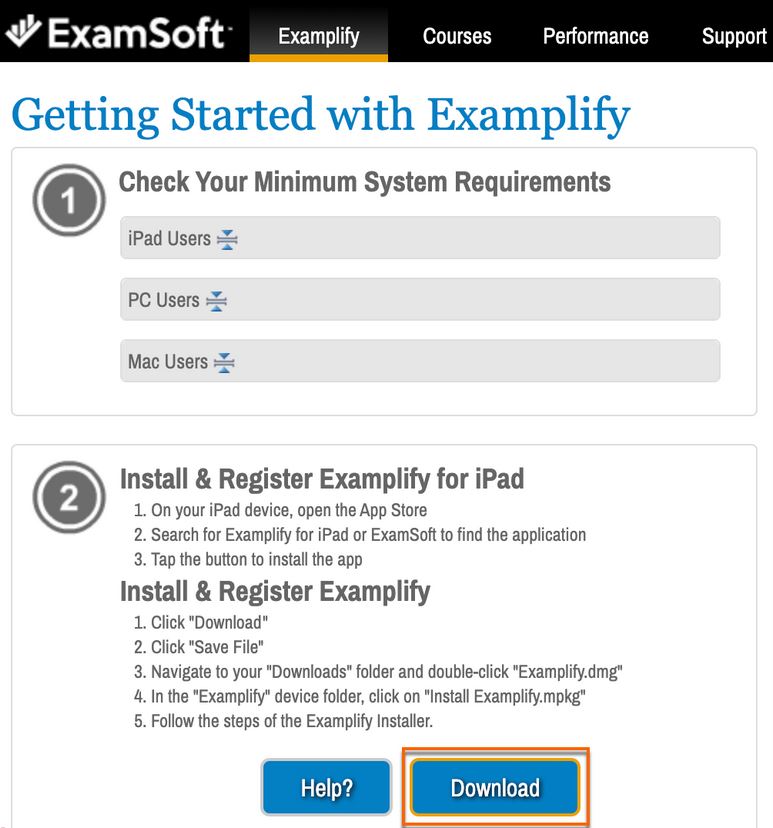
- When the installation is finished, launch Examplify, enter the institution ID “uwsom” (lower case, no quotes). You will be taken out of the app to your default browser to authenticate with your UW NetID. Once you get the “You have successfully logged in” message in your browser, it should automatically return to Examplify. (There may be a short time lag before Examplify gets the confirmation from the browser).
- Please review Examplify: Prepare to Take an Exam and Examplify: Get Started with Examplify (Video Guide) carefully before moving forward. UWSOM is on the Legacy portal, so you can skip all parts about the Enterprise portal.
- In Examplify, under the My Exams tab, you should see an exam called “UWSOM Demo Test 2024-25” that is ready to download. Click the blue Download Exam button. The password for the demo test is “Passw0rd” (password is case-sensitive; the letter O is replaced with a zero, don’t include the quote marks).
- For detailed instructions about all features available in Examplify, please see Examplify: Exam-Taking Features and Options . Note that this page also includes instructions for Examplify on iPads, but UWSOM does not support the iPad version of Examplify.
- After you submit the exam and see your preliminary score, make sure to click Continue to Review. After any proctored exam, you will be allowed a limited amount of time to review the exam questions and the correct answers. The review password for an actual exam will be provided by the proctor. The review password for the demo test is “review“.
- You are done when you see the green upload confirmation screen. Please note that the “Leave Feedback” button on the green screen is only for providing feedback on the testing software. To leave feedback on a question during an exam, write a note for that specific question, and check the “request feedback” box at the bottom of the window.
- ExamSoft recommends that all exam takers restart their computer before taking any exam. Based on our experience, a clean restart can solve the majority of technical issues.
- You open Examplify at the designated exam time but see no exam available for download
- Make sure that your computer is connected to the internet. Quit Examplify and reopen it, or restart your computer.
- If the issue persists, please report this to your proctor.
- Examplify freezes during the exam
- This is relatively rare. But when it does happen, you should restart the computer immediately to stop the timer from running. Open Examplify again and continue with your exam. Your answers should have been saved automatically, and you will be directed to where you left.
- Exam submission failure
- Examplify will disable your internet connection once the exam starts, and it will enable the connection when you click “continue to upload”. Errors often occur on this step. If your submission fails, try the “continue to upload” again for a few times. If it still does not work, restart your computer and reopen Examplify. Find this exam from the “My Exams” list on the left, and then upload the results again.
Where can I get more help?
For issues related to downloading and installing Examplify, contact ExamSoft exam taker support:
- Web/chat: https://support.examsoft.com
- Phone: (866) 429-8889
- Email: support@examsoft.com
For issues related to account registration, practice tests, and medical school exams, contact UWSOM Testing Services:
- Email: somtests@uw.edu