- Turn off orientation lock on your phone.
- Start Zoom App
- Tap Sign In –> Continue with SSO (Use ‘washington’ as the domain, then log in with your UW NetID)
- Tap New Meeting –> Start a Meeting
- Join audio via Wifi
- Put phone in tripod with screen facing you. Avoid positioning the clamp over the buttons.
- Touch the screen to make controls appear at the bottom. Tap record.
- To stop recording, tap the REC icon at top-left, tap square, tap Stop. Do not end the meeting!
- Repeat steps 7 and 8 for each OSCE station.
- When done, you can end the meeting and exit Zoom.
Zoom will email you when the cloud recordings are ready.